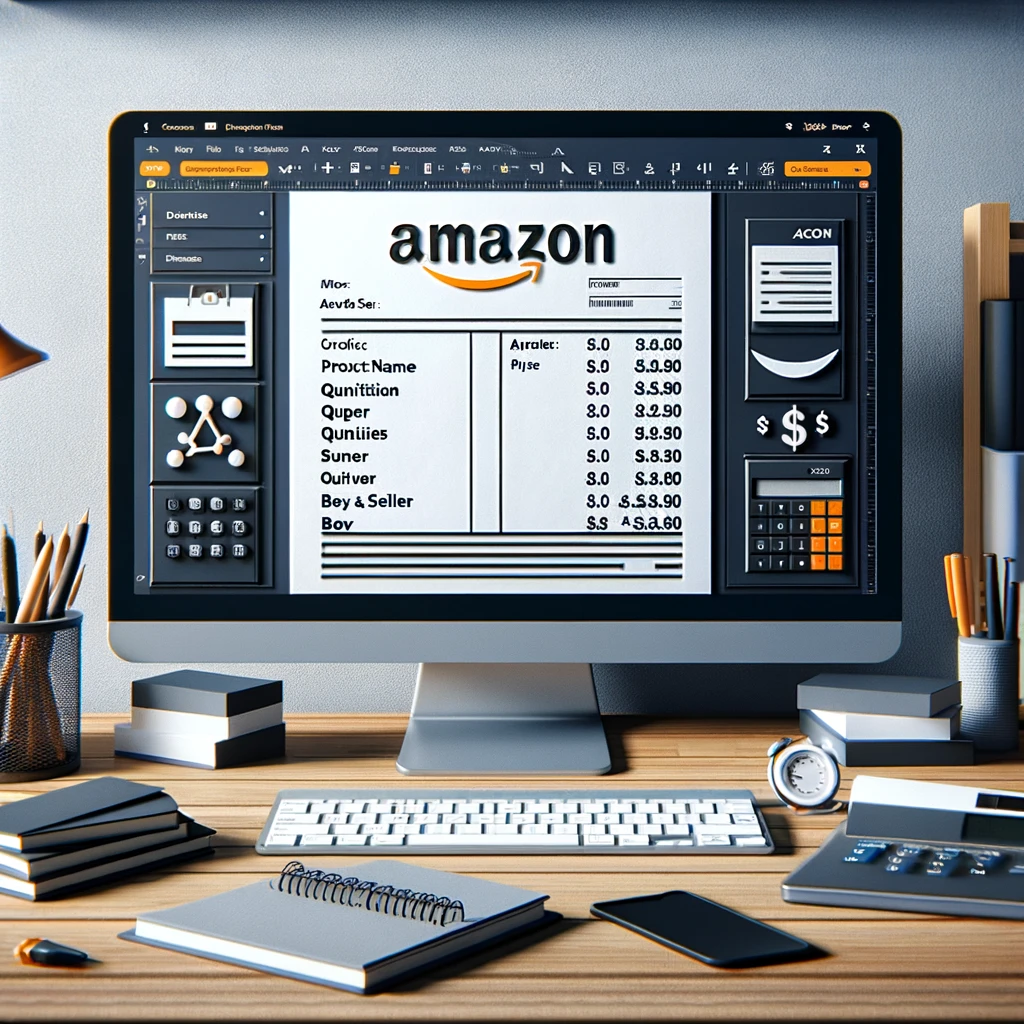Welcome to our curated blog post that aims to make your business financial management a breeze. As an Amazon seller, keeping track of your transactions and generating invoices can often be a time-consuming task.
However, with an editable Amazon invoice template in Word, you can streamline the process and focus more on growing your business.
In this article, we will guide you through the steps to learn how to download editable Amazon invoice template in Word, saving you valuable time and effort.
- Finding and Downloading an Editable Amazon Invoice Template
- Customizing the Invoice Template
- Saving and Storing the Updated Invoice Template
- Conclusion
Table of Contents
ToggleFinding and Downloading an Editable Amazon Invoice Template
When searching for an Amazon invoice template, it is essential to rely on trustworthy sources. Websites like Template.net, Invoicely, and Microsoft Office Templates offer a wide range of invoice templates that you can choose from.
Amazon invoice templates come in various layouts and designs.
Consider your business requirements, branding guidelines, and the information you need to include in your invoices while selecting a template.
Choose one that aligns with your business’s overall aesthetic and addresses your specific invoicing needs.
Once you have found a suitable Amazon invoice template, download it in Word format. This ensures compatibility with Microsoft Word, which is widely used for document processing. Save the template to a location on your computer where you can easily access it later.
Customizing the Invoice Template
After downloading the Amazon invoice template, it’s time to customize it according to your business’s requirements. Here’s how you can do it:
- Open the template in Microsoft Word
Locate the downloaded template file on your computer and open it using Microsoft Word or any compatible word processing software.
- Replace sample text with your business information
The template will contain sample text fields that you need to replace with your actual business information. This includes your business name, address, contact details, and any other essential information that appears on an invoice. Ensure that the information you provide is accurate and up-to-date.
- Insert your business logo for a professional touch
To enhance the professionalism of your invoices, consider adding your business logo to the template. Locate the appropriate section in the template and insert your logo image. Adjust the size and placement of the logo to create a visually appealing layout.
- Update the “Invoice #” field to reflect your invoice numbering system
Invoices typically have a unique invoice number to help with organization and record-keeping. Customize the “Invoice #” field in the template to reflect your preferred invoice numbering system. This could be a sequential number, a combination of letters and numbers, or any format that suits your business needs.
- Add or remove rows as required
The template may come with a predefined number of rows for product or service information. Depending on your business requirements, you may need to add or remove rows to accommodate the specific details you want to include on your invoices. Customizing the template to match your needs ensures accurate and relevant invoicing.
- Include payment terms, due dates, and other relevant details
Consider adding payment terms, due dates, and any other relevant details to your invoices. This helps clarify the payment process for your customers and sets clear expectations. Customize the template to include these essential details in a prominent location.
- Customize font styles, colors, and overall visual appearance as desired
Make the invoice template truly yours by customizing:
- Font styles,
- colors,
- and overall visual appearance.
Microsoft Word offers various formatting options that allow you to create a unique and visually appealing design. Experiment with different fonts, colors, and styles until you achieve a look that reflects your brand identity.
Saving and Storing the Updated Invoice Template
Once you have finished customizing the template, save it with a unique name that helps you easily identify it. This ensures that you won’t accidentally overwrite the original template and allows you to access your customized version whenever needed.
Create a dedicated folder to store all your invoice templates
To keep your invoice templates organized, create a dedicated folder on your computer to store them. This makes it convenient for you to locate the templates and ensures that you have quick access whenever you need to generate an invoice.
Consider using cloud storage for easy access across devices
If you work on multiple devices or want to have access to your invoice templates from anywhere, consider using cloud storage solutions like Google Drive, Dropbox, or Microsoft OneDrive.
Uploading your customized invoice templates to the cloud allows you to access them across devices and ensures that you always have a backup in case of any device-related issues.
Conclusion
As you can see, understanding how to download editable Amazon invoice template in Word can be very beneficial. By downloading, customizing, and utilizing an editable Amazon invoice template in Word, you can simplify your business finances and enhance your professionalism.
Spending less time on manual invoice generation means more time for growing your business and providing excellent customer experiences. Streamline your invoicing process today and experience the benefits of efficient financial management. Happy selling on Amazon!