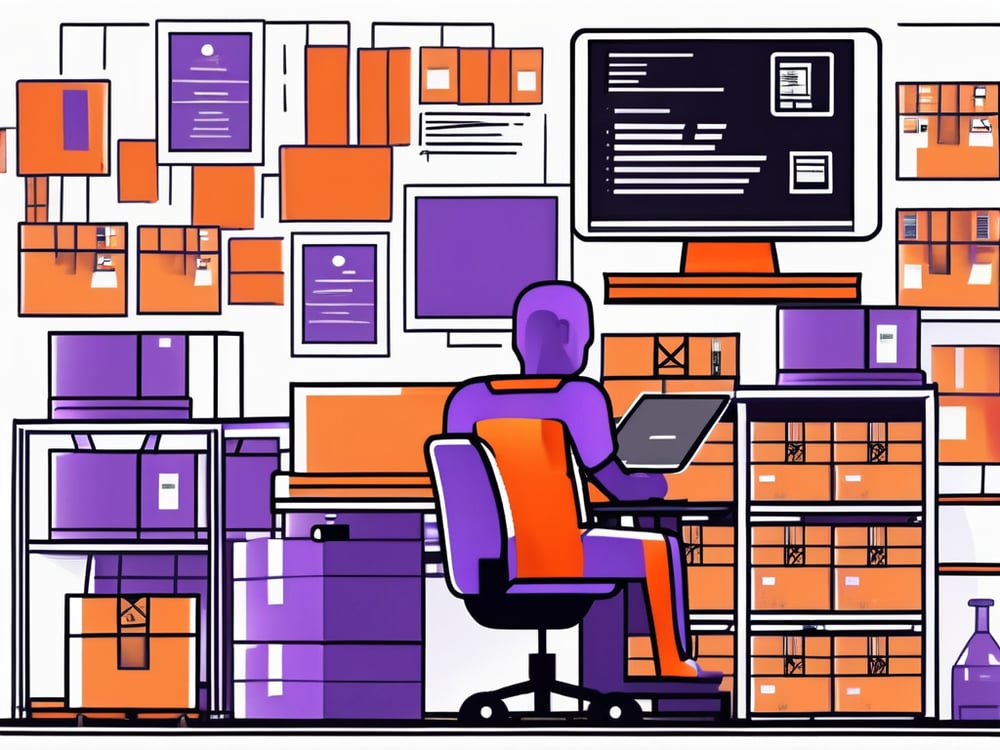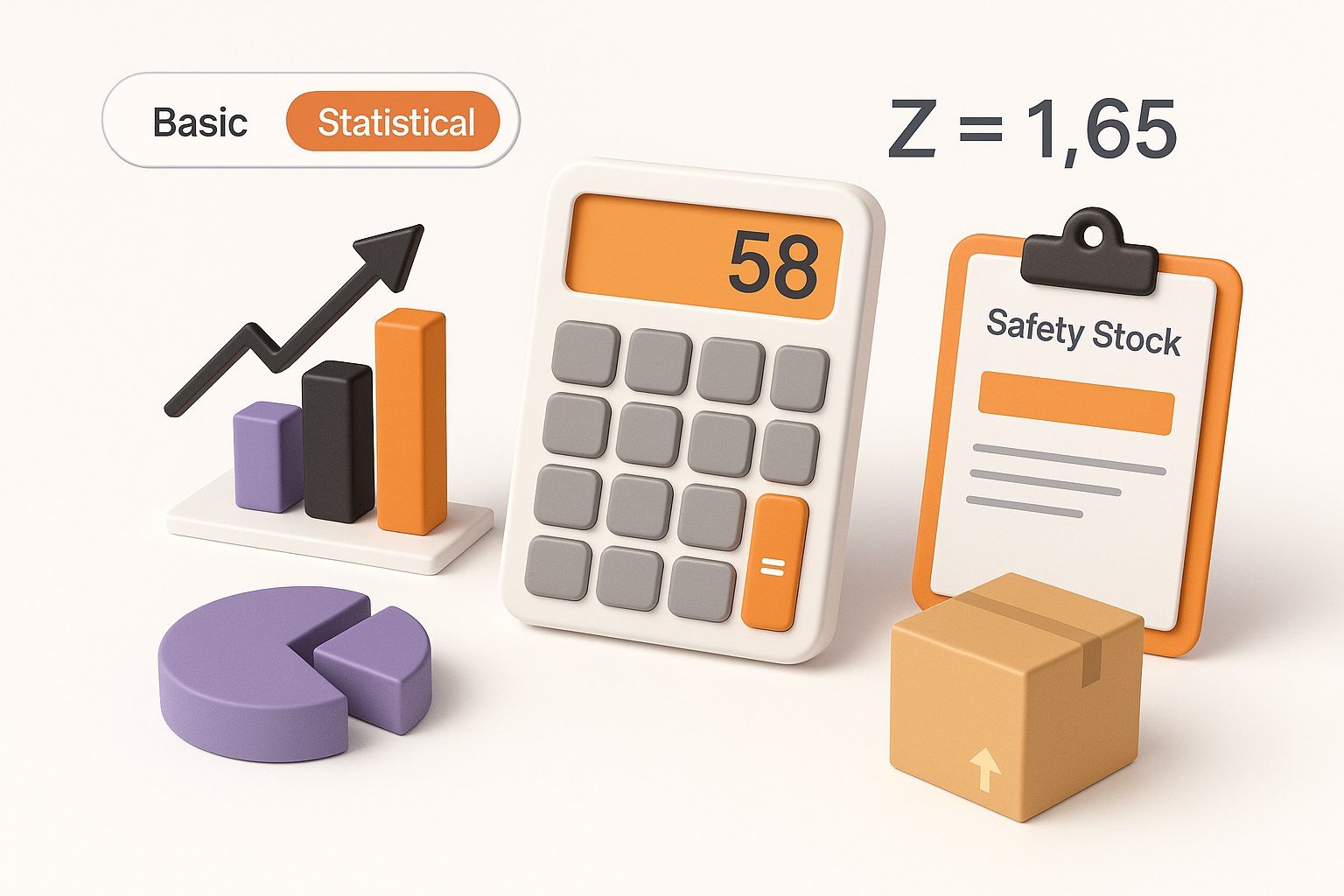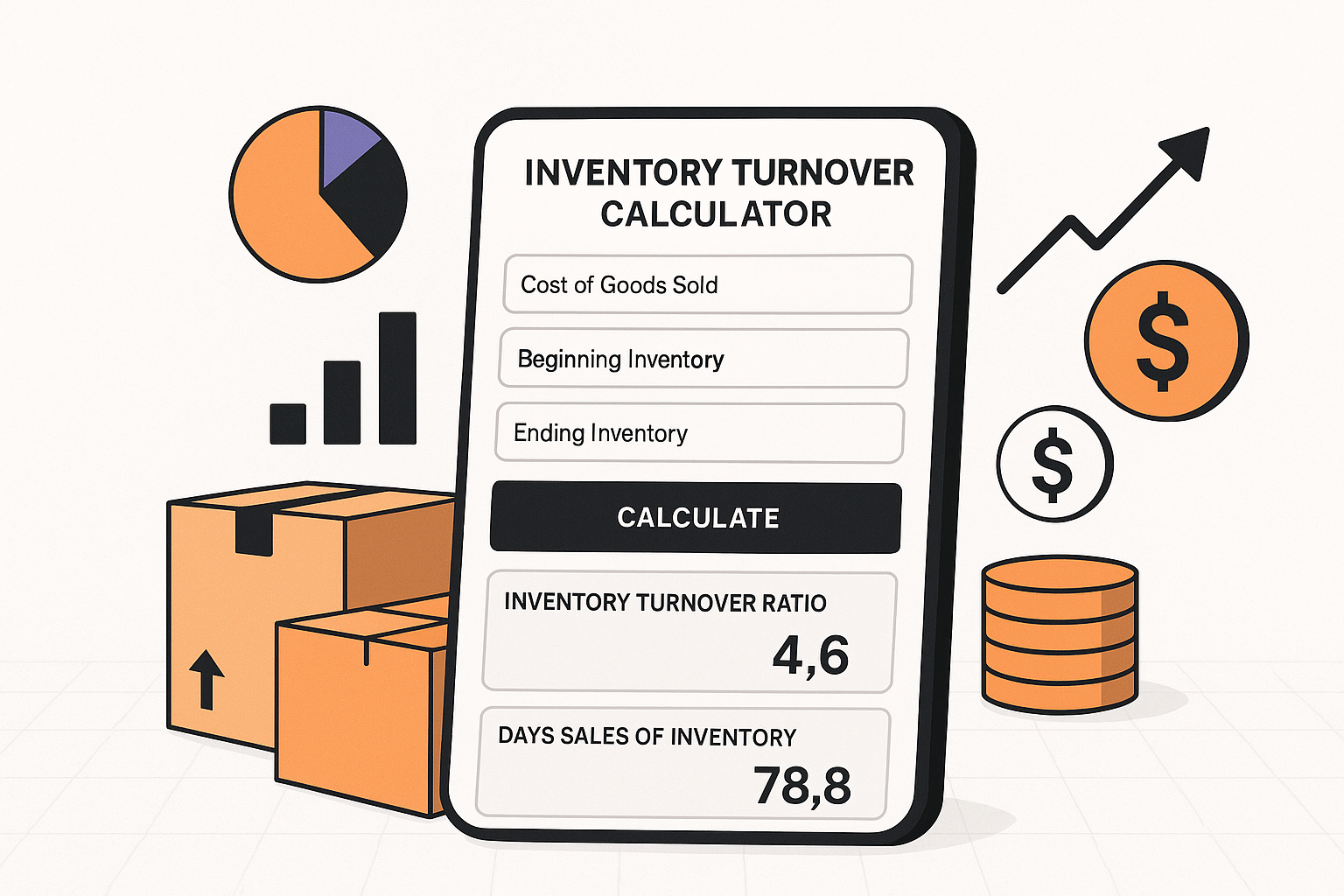Did you know that Microsoft Access, a widely used database management system, can be a powerful tool for managing your inventory? Whether you’re a small business owner or just someone who wants to keep track of personal belongings, Microsoft Access offers a user-friendly interface and a range of features that can streamline your inventory management process.
Many businesses wonder whether they can use Microsoft Access for inventory management. Here’s what we’ll explore:
- Whether your business can use Microsoft Access for inventory management
- How to develop an inventory management system in Microsoft Access
- Other inventory management solutions
Table of Contents
ToggleHow Suitable Is Microsoft Access for Inventory Management?
Yes, you can use Microsoft Access for inventory management, especially if you own a small to medium-sized business with relatively straightforward inventory needs. However, businesses with higher inventory turnover may benefit from a dedicated inventory management system for eCommerce businesses that integrates with fulfillment operations.
It offers essential features such as:
- Data entry forms
- Queries for reporting
- Automation capabilities through macros and Visual Basic for Applications (VBA)
However, for larger businesses or those with more complex inventory management needs, more robust and scalable solutions like dedicated inventory management software might be necessary.
The Role of Microsoft Access in Inventory Management
Now, let’s explore how it can play a crucial role in managing your inventory effectively.
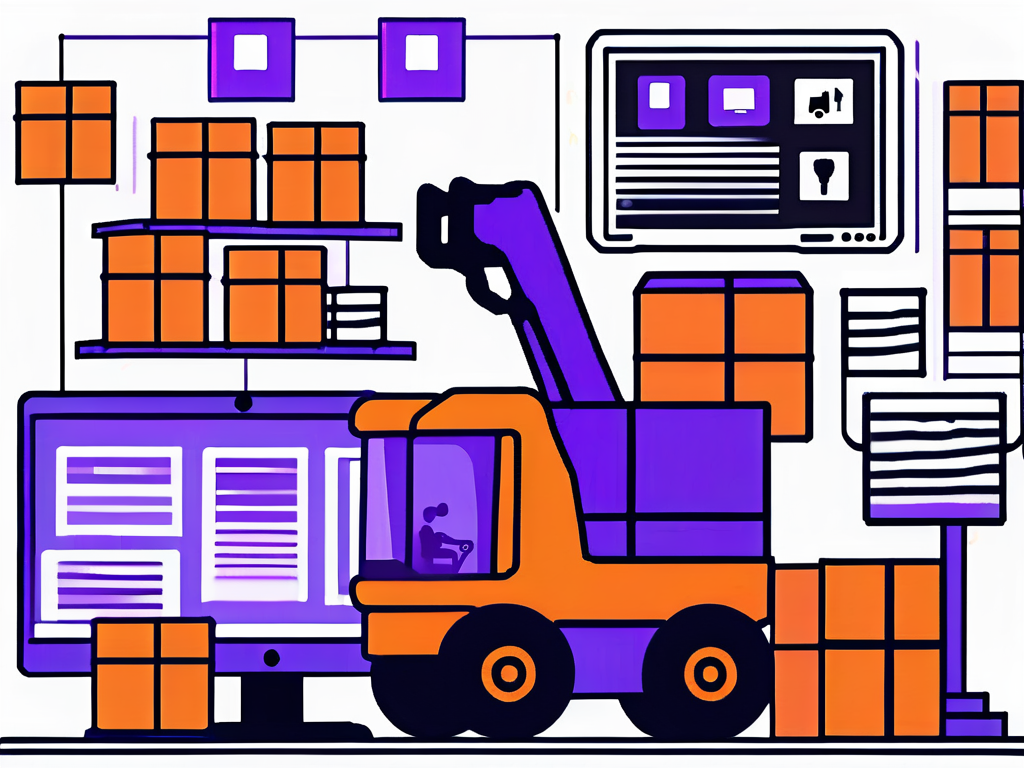
Inventory management is a critical aspect of any business, and having the right tools in place can make all the difference. Microsoft Access offers a range of benefits that can help streamline your inventory management process and improve overall efficiency.
Benefits of Using Microsoft Access for Inventory Management
There are numerous benefits to using Microsoft Access for inventory management:
- Customizability: With Access, you can tailor your inventory management system to your specific needs. You have full control over the structure, layout, and functionality of your database. This means that you can create a system that aligns perfectly with your business processes, allowing for seamless integration and improved productivity.
- Flexibility: Access allows you to add, modify, or delete data easily. It adapts to changes in your inventory, such as new products, price updates, or stock adjustments. This flexibility ensures that your inventory records are always up to date, providing you with accurate information to make informed decisions.
- Efficiency: By using Access, you can automate repetitive tasks, such as data entry or generating reports. This saves you time and reduces the risk of human error. With the ability to create macros and use VBA (Visual Basic for Applications), you can automate complex processes, further enhancing efficiency and productivity.
These benefits make Microsoft Access a valuable tool for small to medium-sized businesses looking to streamline their inventory management processes and improve overall efficiency.
Limitations of Using Microsoft Access for Inventory Management
While Microsoft Access offers numerous benefits, it’s important to be aware of its limitations:
- Scalability: If you anticipate rapid growth or have a large inventory, you may outgrow the capabilities of Access. In such cases, it may be necessary to consider more robust inventory management software that can handle larger volumes of data and provide advanced features.
- Concurrent Users: Access is designed for single-user or small multi-user environments. If you require simultaneous access to your inventory system by multiple users, you may encounter performance issues. In such scenarios, a more robust database management system, such as Microsoft SQL Server, may be a better fit.
- Advanced Reporting: Although Access provides basic reporting capabilities, it may not meet complex reporting requirements. If your inventory analysis relies heavily on advanced statistical calculations or graphical representations, you may need more advanced software. Business intelligence tools like Microsoft Power BI or Tableau can provide the advanced reporting capabilities needed for in-depth analysis.
Understanding these limitations can help you make an informed decision about whether Microsoft Access is the right choice for your inventory management needs. It’s essential to evaluate your business requirements and consider the scalability, concurrent user needs, and reporting requirements before implementing any inventory management system.
Setting Up Your Inventory Management System in Microsoft Access
Now that you understand the benefits and limitations of using Microsoft Access for inventory management, let’s explore the steps to set up your inventory management system.
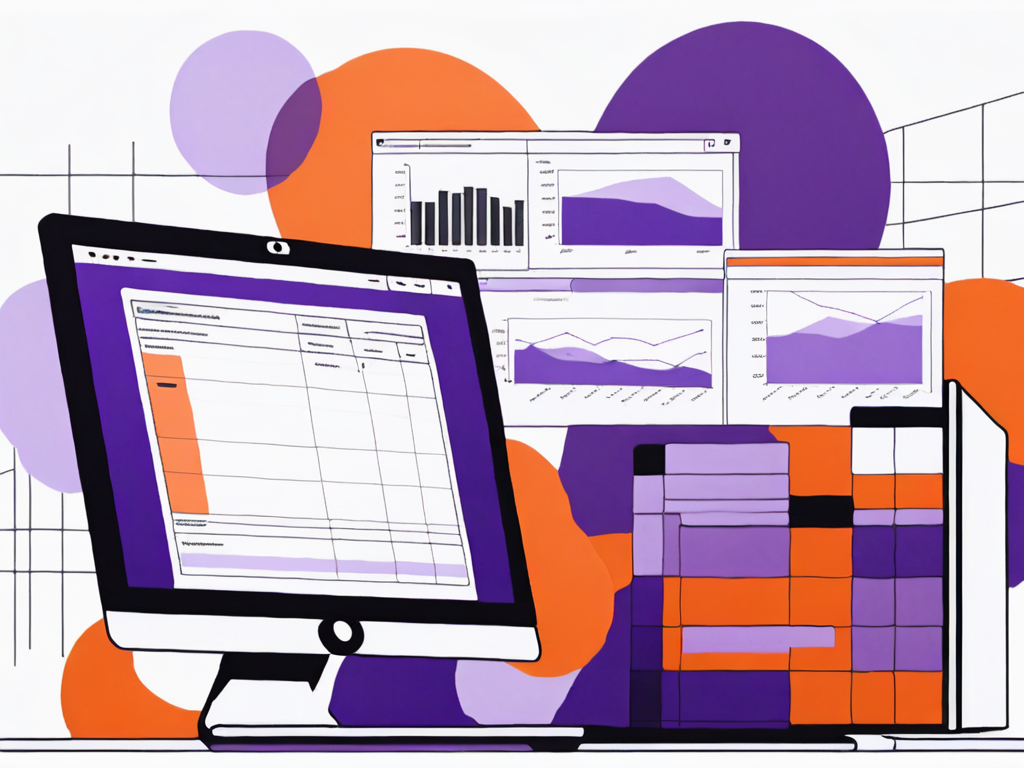
Essential Components for an Inventory Management System
Before you start creating your inventory management system, it’s important to identify the essential components you’ll need. If you’re looking for an alternative, learn how to create a free barcode inventory system in Excel for efficient stock tracking.
These include:
- Product Database: Create a table to store your product information, such as names, descriptions, prices, and quantities.
- Supplier Database: If applicable, create a table to store supplier contact details, delivery schedules, and pricing information.
- Transaction Database: Set up a table to record all inventory movements, such as purchases, sales, and returns. This table should include fields for dates, quantities, and associated product information.
Having these essential components in place will ensure that your inventory management system is robust and capable of handling all aspects of your inventory operations.
Steps to Create an Inventory Management System in Microsoft Access
Now that we have identified the essential components of an inventory management system, let’s proceed with the steps to create your system:
- Create Tables: Start by creating tables for each component mentioned earlier. Define fields and relationships between tables to ensure data integrity. For example, you can establish a relationship between the Product Database and the Transaction Database to track the movement of products accurately.
- Design Forms: Design forms to facilitate data entry and viewing. Include fields for users to input product details, supplier information, and transaction data. You can also add validation rules to ensure that the data entered is accurate and consistent.
- Develop Queries: Create queries to extract specific information from your database. For example, you can query for products with low stock levels or generate sales reports for a specific period. Queries allow you to retrieve data efficiently and analyze it according to your business needs.
- Generate Reports: Design reports to analyze and visualize your inventory data. Customize the layout, grouping, and calculations to meet your reporting requirements. Reports provide valuable insights into your inventory performance, helping you make informed decisions and identify areas for improvement.
By following these steps, you can create a comprehensive inventory management system in Microsoft Access. However, businesses looking to scale operations efficiently can integrate pick and pack fulfillment services for streamlined order processing and inventory tracking.
Tips for Optimizing Your Microsoft Access Inventory Management System
Now that you have set up your inventory management system in Microsoft Access, let’s explore some tips to optimize its functionality and performance.
Best Practices for Data Entry and Maintenance
To ensure the accuracy and efficiency of your inventory management system, consider implementing the following best practices:
- Consistent Data Entry: Encourage users to enter data consistently to prevent duplicates or discrepancies. Define validation rules and data entry formats to enforce data integrity.
- Regular Data Backup: Back up your database regularly to protect against data loss. Consider implementing automated backup processes to ensure your data is always safe.
- Periodic Data Cleanup: Regularly review and clean up your data to remove outdated or obsolete records. This helps maintain the performance of your inventory management system.
Utilizing Queries and Reports for Inventory Analysis
In addition to managing your inventory, Microsoft Access allows you to perform in-depth analysis using queries and reports. Here are some ways you can utilize these features:
- Sales Analysis: Use queries to analyze your sales data and identify trends, such as top-selling products or popular purchasing periods.
- Stock Analysis: Generate reports to monitor stock levels, identify slow-moving items, or forecast future inventory needs.
- Supplier Analysis: Utilize queries to evaluate supplier performance, such as delivery times, pricing, or product quality.
Alternatives to Microsoft Access for Inventory Management
While Microsoft Access offers a robust solution for managing your inventory, there are other software options available. Consider the following alternatives depending on your specific needs:
Other Software Options for Inventory Management
There are various software options specifically designed for inventory management. These include:
- Inventory Management Systems: Dedicated inventory management software, such as QuickBooks, Fishbowl, or Zoho Inventory, offer comprehensive features tailored for inventory management.
- Enterprise Resource Planning (ERP) Systems: ERP systems, like SAP or Oracle, provide integrated solutions that encompass inventory management, finance, sales, and more. These systems are suitable for larger businesses with complex requirements.
Factors to Consider When Choosing an Inventory Management System
When evaluating inventory management systems, consider scalability, integration, and customization. For businesses expanding internationally, understanding how to choose a fulfillment partner for global expansion can help optimize logistics and inventory control:
- Scalability: Ensure the system can accommodate your current inventory volume and future growth.
- Integration: If you use other software applications, such as accounting or e-commerce platforms, choose a system that can integrate seamlessly.
- Customization: Evaluate the system’s flexibility and customizability to meet your unique business needs.
- Support and Updates: Consider the level of support and regular updates provided by the software vendor.
Transform Your Inventory Processes
Now that you have explored the world of Microsoft Access for inventory management, you are equipped with the knowledge to make an informed decision. Whether you decide to utilize Access or explore other software options, remember to choose a solution that aligns with your specific inventory management needs.
So go ahead and unleash the power of technology to streamline your inventory management process with Fulfyld!