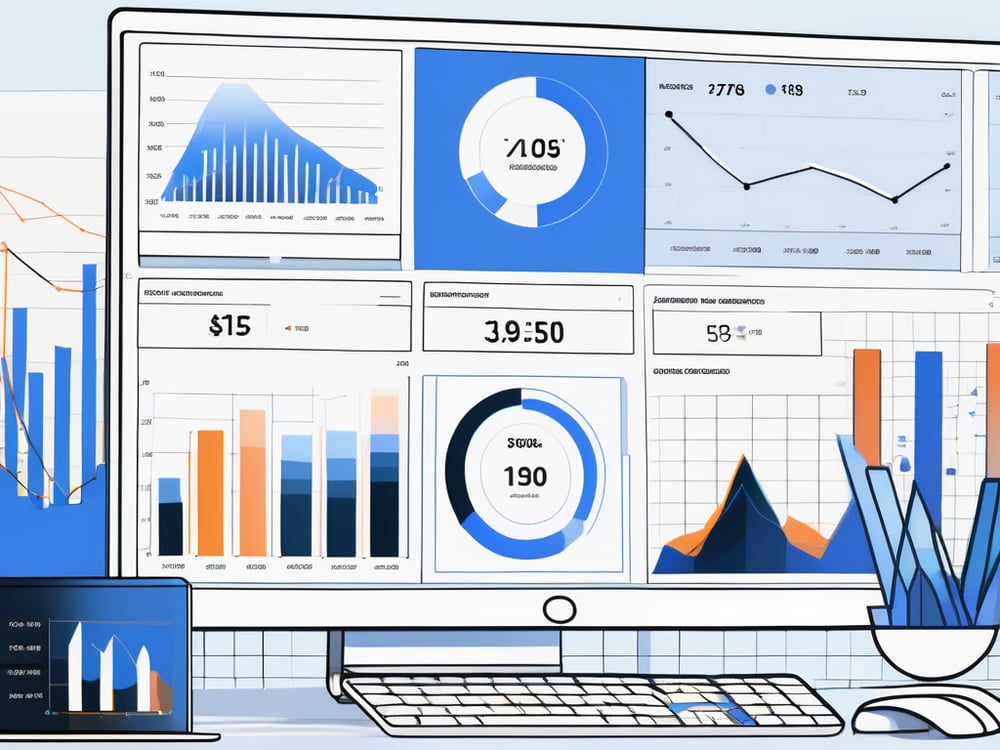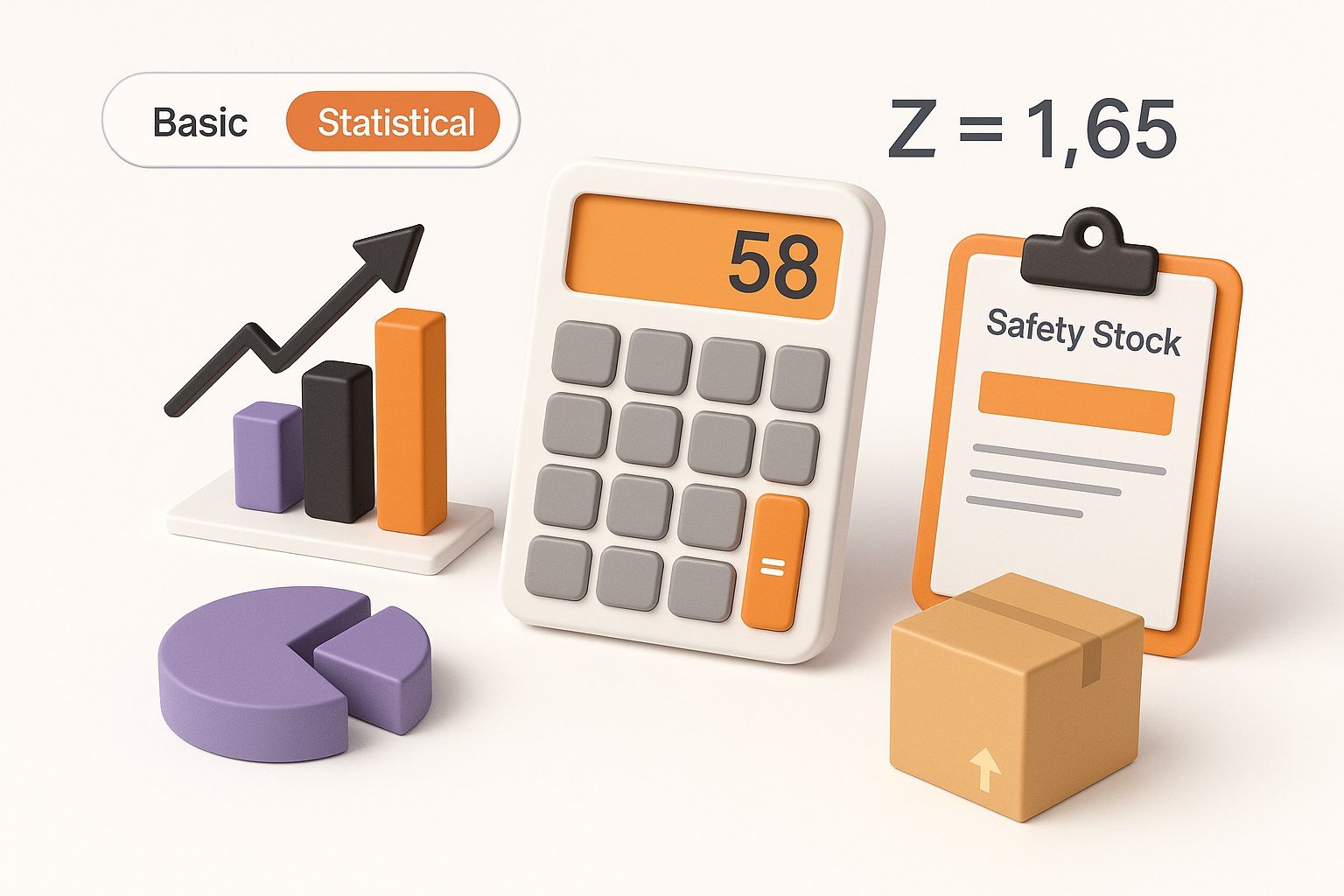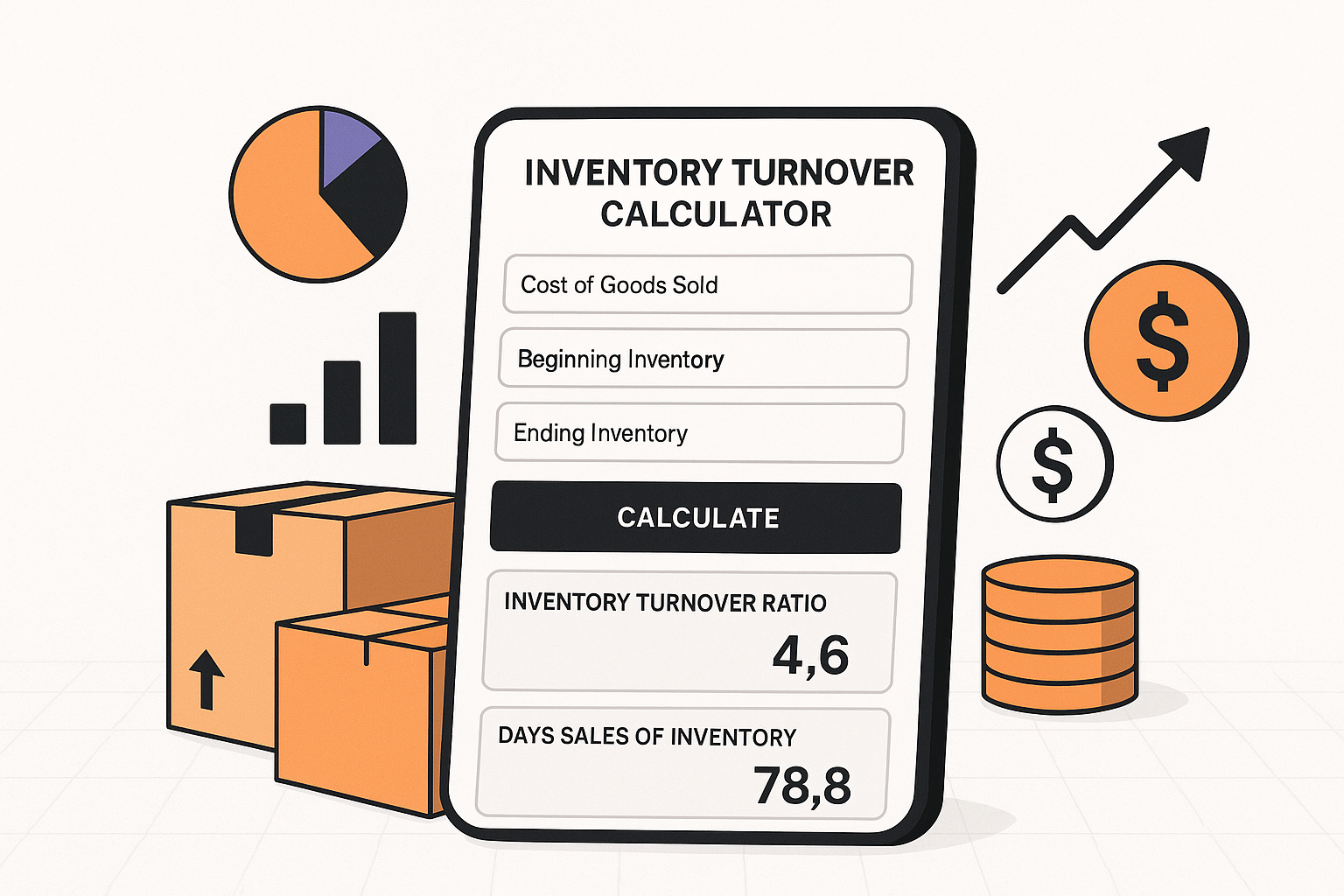Imagine having a clear, concise overview of your financial situation at your fingertips, anytime you need it. With a financial dashboard in Google Sheets, you can track your income, expenses, savings, and investments all in one place.
Best of all, it’s completely free! In this article, we will guide you through the process of learning how to create a financial dashboard in Google Sheets for free. By the end, you’ll have a powerful tool to help you make informed financial decisions and achieve your financial goals.
- Setting Up Your Google Sheets for Financial Tracking
- Building Your Financial Dashboard
- Customizing Your Financial Dashboard
- Maintaining and Updating Your Financial Dashboard
- Final Thoughts on Financial Dashboards
Table of Contents
ToggleSetting Up Your Google Sheets for Financial Tracking
Before you can start building your financial dashboard, you need to set up your Google Sheets for financial tracking. Here are a few key steps to get you started:
Basic Google Sheets Functions You Need to Know
To effectively track your finances in Google Sheets, it’s important to familiarize yourself with some basic functions. These functions include SUM, AVERAGE, MAX, and MIN, among others. They allow you to perform calculations on your financial data and derive meaningful insights. Take some time to explore these functions and practice using them in your Google Sheets.
Organizing Your Financial Data
Next, it’s essential to organize your financial data in a structured manner. This includes creating separate sheets for your income, expenses, savings, and investments. Within each sheet, use columns to categorize your data and rows to record individual transactions. By organizing your data in this way, you’ll be able to easily update and analyze your financial information.
Building Your Financial Dashboard
Now that your Google Sheets are set up for financial tracking, it’s time to start building your financial dashboard.
One of the key components of a financial dashboard is visualizing your financial data through charts and graphs. Google Sheets provides a wide range of chart options, including pie charts, bar charts, and line graphs. Consider the type of data you want to represent and choose the chart or graph that best suits your needs. Experiment with different options to find the most effective way to present your financial information.
Once you’ve decided on the charts and graphs you want to include in your financial dashboard, it’s time to input your financial data. Start by copying and pasting or linking the relevant data from your income, expenses, savings, and investments sheets onto your dashboard sheet. Use formulas to automatically update your dashboard whenever you add or modify your financial data.
Customizing Your Financial Dashboard
Now that you have a basic financial dashboard set up, it’s time to customize it to suit your needs. Here are a couple of ways you can do that:
Conditional formatting is a powerful feature in Google Sheets that allows you to automatically apply formatting rules based on certain conditions. For example, you can set up conditional formatting to highlight negative numbers in red or to color-code certain categories of expenses.
By using conditional formatting, you can draw attention to key data points and make your financial dashboard more visually appealing.
Another way to customize your financial dashboard is by adding interactive features. Google Sheets allows you to insert dropdown menus, checkboxes, and buttons, among other interactive elements. These features can make your dashboard more user-friendly and enable you to easily filter and sort your financial data. Play around with different interactive elements and see how they enhance your dashboard.
Maintaining and Updating Your Financial Dashboard
Creating a financial dashboard is not a one-time task. To truly benefit from it, you need to regularly update and maintain your dashboard. Here are a couple of tips to help you do that:
Make it a habit to update your financial data on a regular basis. Set aside dedicated time each week or month to input your income, expenses, savings, and investment data into your Google Sheets. By keeping your financial data up to date, you’ll ensure that your financial dashboard provides an accurate reflection of your current financial situation.
Periodically review your financial dashboard and assess its effectiveness. Are there any additional charts or graphs that would provide valuable insights? Are there any changes to your financial tracking process that need to be reflected in your dashboard? By regularly reviewing and adjusting your financial dashboard, you can ensure that it continues to meet your evolving needs.
Final Thoughts on Financial Dashboards
In conclusion, creating a financial dashboard in Google Sheets is a powerful way to track and analyze your finances for free. By following the steps outlined in this article, you can create a customized dashboard that provides you with a clear, visual representation of your financial health.
Remember, knowledge is power, and by knowing how to create a financial dashboard in Google Sheets for free, you’ll be empowered to make informed decisions about your money and achieve your financial goals.