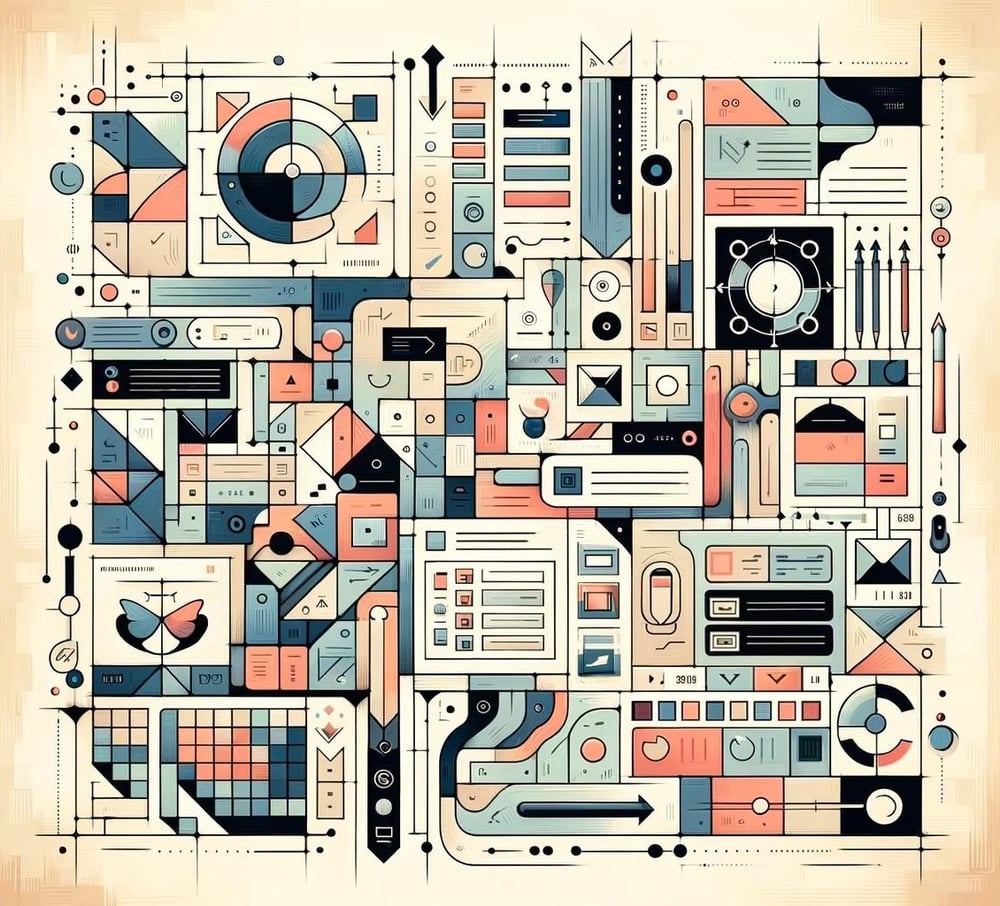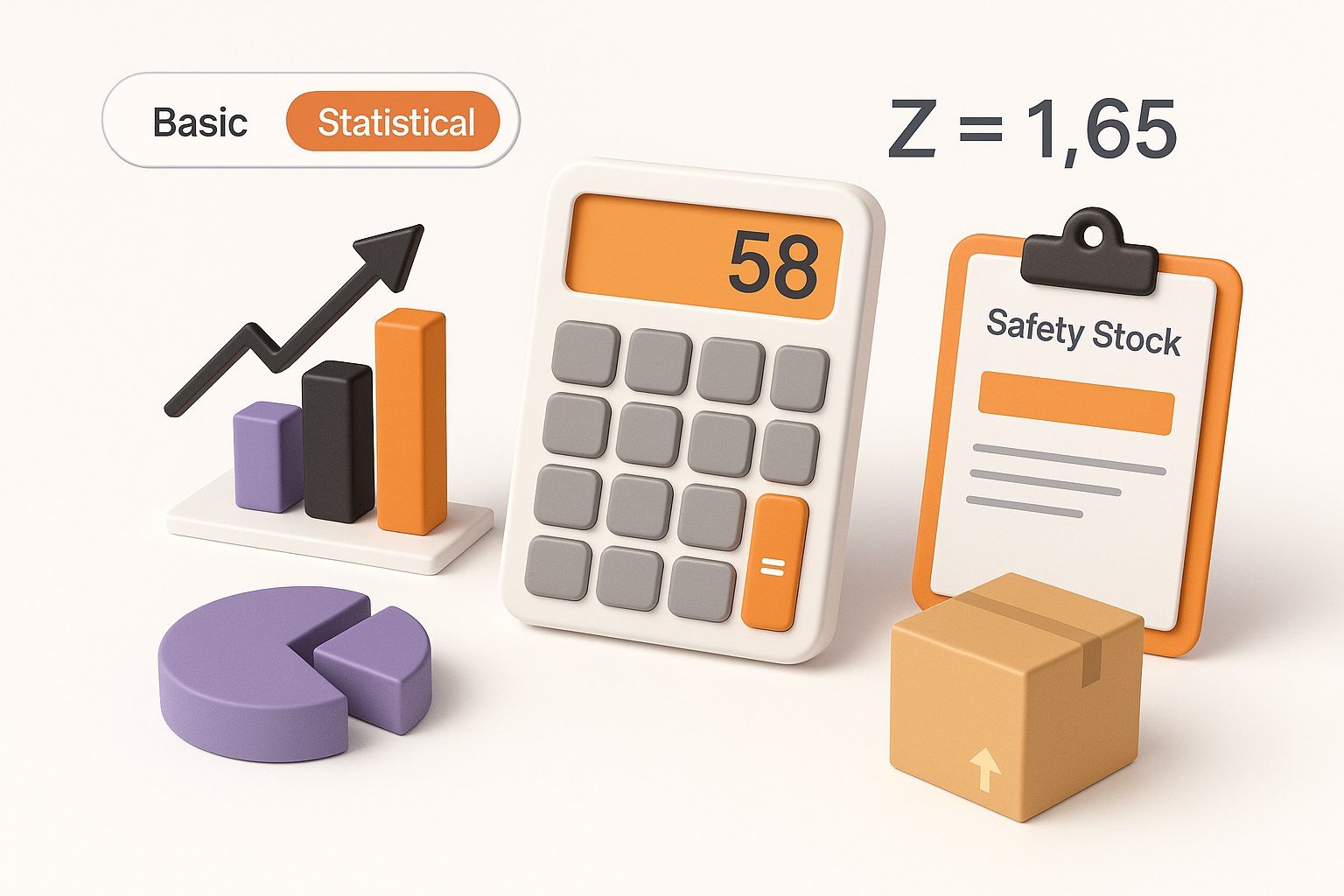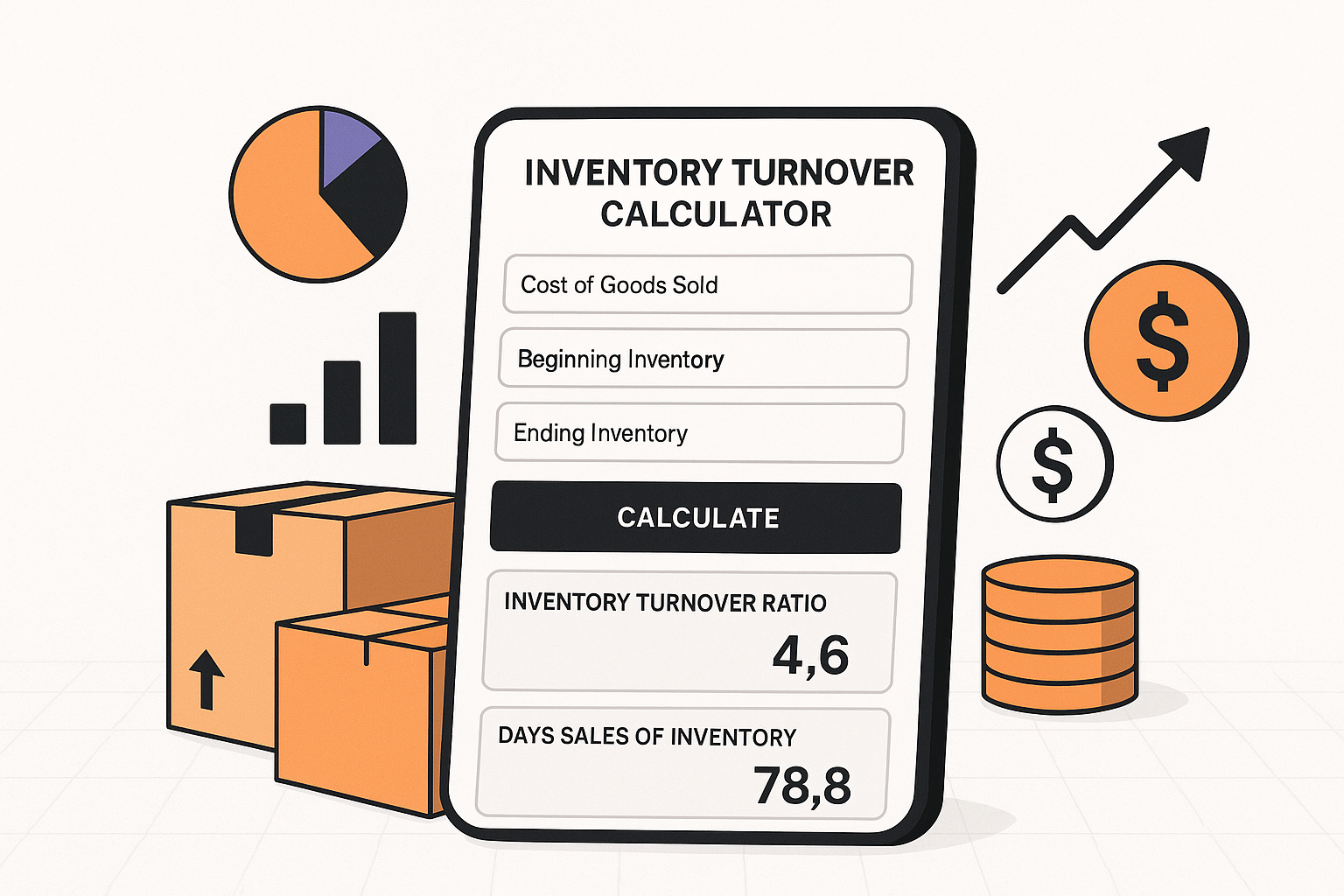Shipping labels play a crucial role in streamlining the shipping process, ensuring accurate delivery, and maintaining a professional image. Fortunately, Google Sheets provides a versatile platform for creating custom shipping label templates.
In this step-by-step guide, we will explore how to create shipping label template in Google Sheets, making your shipping endeavors more efficient and hassle-free.
- The Process of Creating Shipping Label Templates in Google Sheets
- Utilizing Formulas and Functions
- Testing and Refining the Template
- Conclusion
Table of Contents
ToggleStep by Step Process of Creating Shipping Label Templates in Google Sheets
Before diving into creating your shipping label template, you need to familiarize yourself with Google Sheets.
This web-based spreadsheet application offers a range of features and benefits that make it ideal for creating templates of any kind.
To begin, access Google Sheets and create a new spreadsheet. Once the blank canvas is ready, spend some time getting acquainted with the basic functions and formatting options.
Step 1: Designing the Shipping Label Template
Now that you are comfortable with Google Sheets, it’s time to design your shipping label template.
Start by determining the essential fields that should be included on the label, such as recipient and sender details, tracking numbers, and package information.
Set up the sheet layout and structure accordingly, ensuring a clean and organized design.
Format cells and adjust column widths to accommodate the data entry requirements. Don’t forget to incorporate headers, titles, and branding elements to make the template visually appealing and professional.
Step 2: Adding Essential Shipping Information
With the design in place, it’s time to add the key shipping information to your template. Input the recipient and sender details, including names, addresses, contact information, and any additional fields necessary for efficient delivery.
Incorporate fields for tracking numbers, order IDs, and unique identifiers, ensuring easy tracking and reference.
Include weight, dimensions, and packaging information, enabling accurate labeling and identification of packages.
Step 3: Utilizing Formulas and Functions
To further enhance the functionality of your shipping label template, leverage formulas and functions in Google Sheets.
Create automated formulas for calculating shipping costs, taxes, insurance fees, and any other relevant charges.
Utilize conditional formatting to highlight specific information or identify errors easily. Data validation can be used to enforce consistent and accurate data entry.
Additionally, consider using time-saving functions like auto-populating cells or dropdown menus for a seamless experience.
Enhancing the Template with Visual Elements
Aesthetics play a crucial role in making your shipping labels visually appealing and professional. Enhance your template by adding your company logo or relevant graphics. Here are tips to optimize readability with:
- different fonts,
- colors,
- and borders.
Utilize conditional formatting to highlight specific data or create error alerts, ensuring that critical information stands out.
A well-designed shipping label template leaves a positive impression on recipients and reinforces your brand image.
Step 4: Testing and Refining the Template
Before deploying your shipping label template, it’s essential to test and refine it to ensure its functionality and usability. Go through various sample scenarios to validate that the template performs as expected.
Gather feedback from users, if applicable, and make necessary adjustments to the design or structure.
Fine-tune formulas and functions for optimal performance and accuracy. Continuous testing and refinement will lead to a reliable and efficient shipping label template.
Step 5: Saving and Sharing the Google Sheets Shipping Label Template
Once you are satisfied with your customized shipping label template, it’s time to save and share it. Download the template in various formats, such as PDF or CSV, to suit different needs and systems.
Protect the integrity and privacy of the template by setting permissions and access controls.
If you are working in a team or collaborating with others, share the template with team members to enable seamless collaboration.
By saving and sharing your shipping label template, you are setting yourself up for improved productivity and efficiency in your shipping processes.
Conclusion
Creating a shipping label template in Google Sheets can significantly streamline your shipping processes.
By following the step-by-step guide outlined above, you can create a professional and efficient shipping label template that not only saves time but also enhances your branding.
Experiment, adapt, and update the template as needed to cater to your specific shipping requirements. With a well-designed shipping label template, you can ensure accurate deliveries, maintain a professional image, and take your shipping endeavors to new heights of efficiency.