Uploading Orders in Bulk via CSV
- Click on the Upload Orders button.
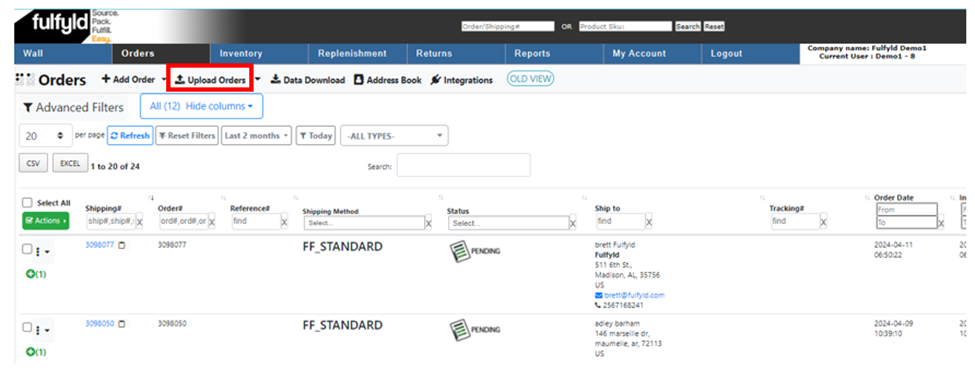
- Click the Browse button to upload the order CSV file you wish to upload.

- Map Order Fields from Your CSV File: Ensure all the File header fields circled in Red match the system headers circled in Blue, as shown below. Click upload to add the file.
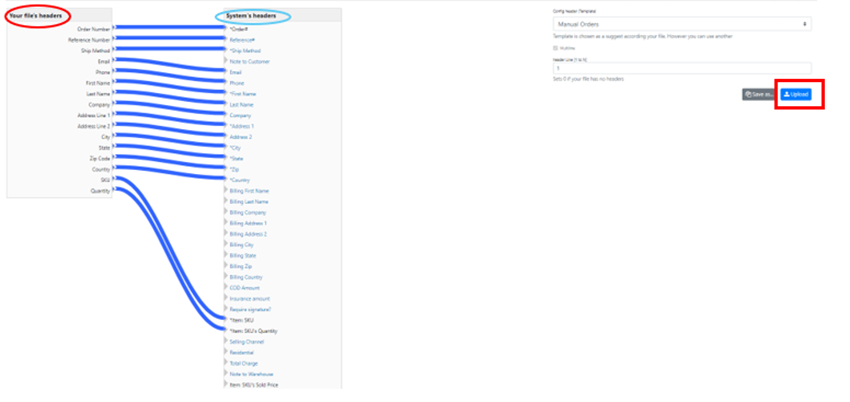
- Make sure there are no download errors in the column circled below. If no errors are present, then you successfully completed the upload. If there is an error proceed to the next step.
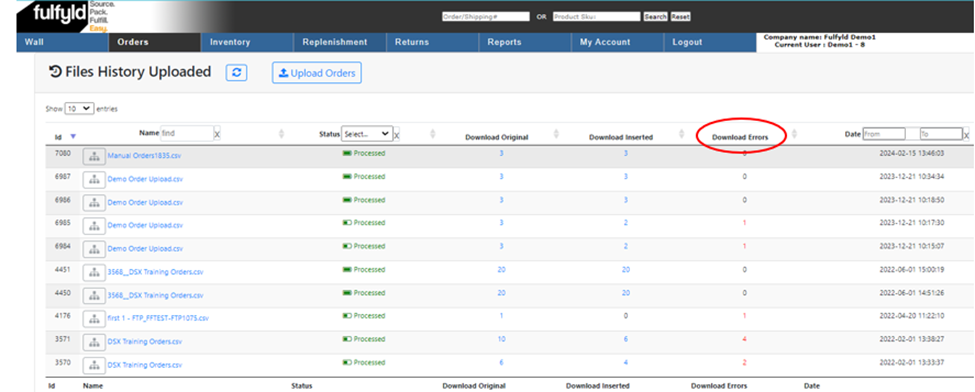
- If there is an error, click on the red number in the Download Errors column. This will download a CSV file that will tell you what caused the error.
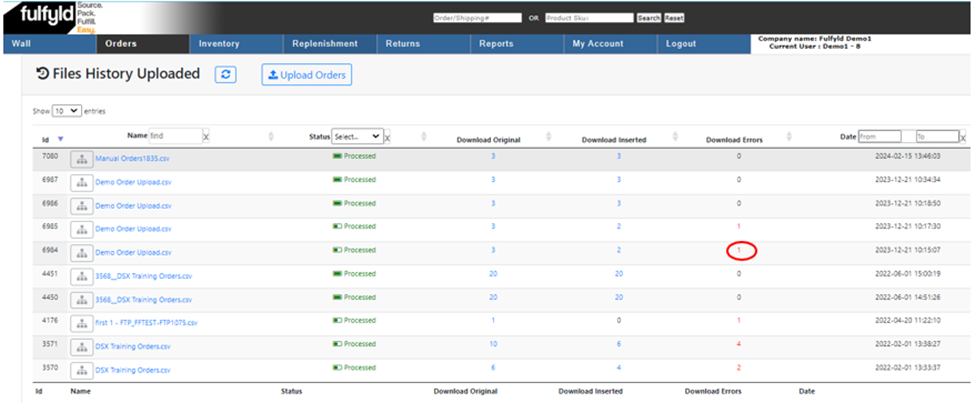
- Open the error file to see what caused the error. Update the original CSV file to fix the error. Once the file is updated, start the upload process.

Example CSV File: Download Here




